Dassport Docs
Dassport | Create New Member
Dassport | Create New Member
To create a new member, follow these steps.
Click Menu Item Leden and then in the tab on Nieuw
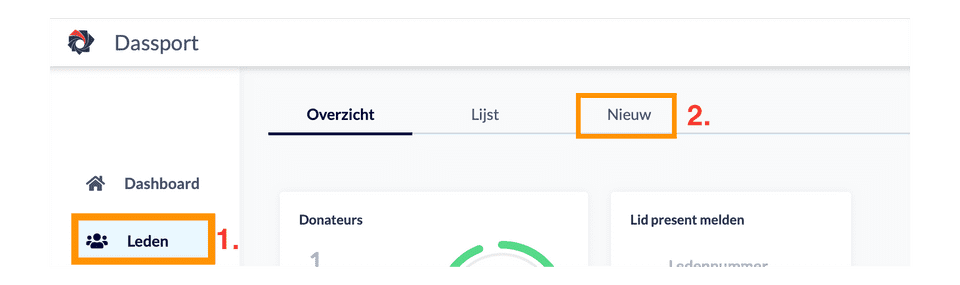
You are now on a page where you can fill out the details of the new member. On the right side of the page you have a progress bar. It consists of:
- Personal information
- Contact details
- Association information
- Rights management.
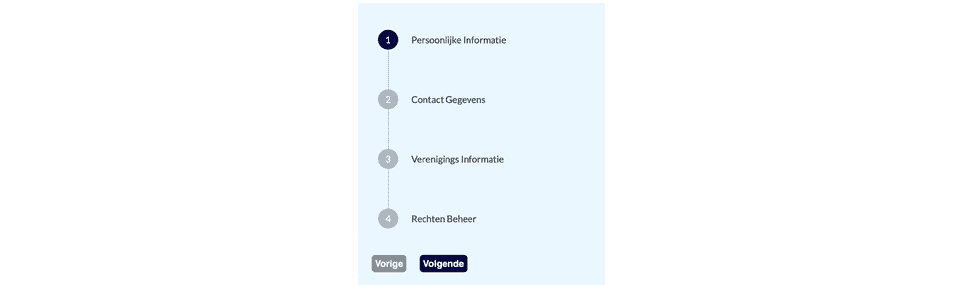
personal information
On this page you will fill in the personal details of the new member. By clicking Upload Photo you can add a photo so that the new member can be recognized.
❗️ Want to take a picture of a new member right away? Then you can do this by clicking the
Upload photobutton and taking a picture with the smartphone camera.
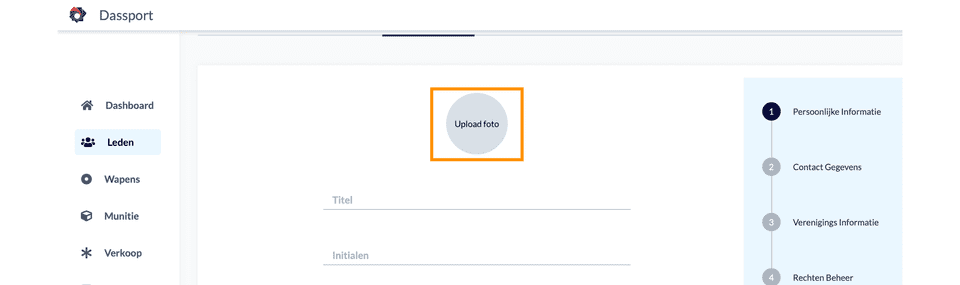
Contact details
On this page you will fill in the contact details of the new member.
Association information
On this page you can arrange everything around the new member that applies to him or her.
The following features deserve more explanation:
- Member number
- Contributief
- Block member
- Expiration date
- Role
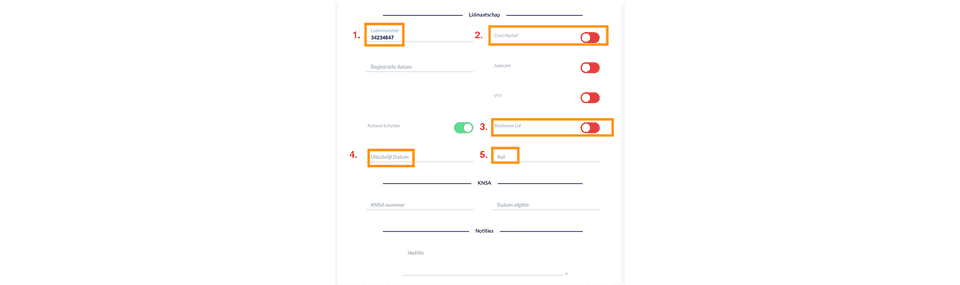
1. Member number
This field is also the field where the member will be searched when this person logs in with presence or identifies himself in the arms room.
The member number is automatically generated: Following the previous track. However, you can also choose a number here, such as the number of KNSA This number is used for the bar code scanner.
2. Contributief
Is a member of another association and does this association pay the costs to the KNSA? Then you can leave this option off. The cost for the KNSA will not be calculated.
3. Block member
It may occur that a member is (temporarily) moved. You do not want the member to have access to all the facilities of the association. This button blocks the member to the systems of Dassport.
4. Expiration date
If you want to unsubscribe a member, the member will automatically be blocked in the systems of Dassport as of the date entered. That member will then be given the status Oud lid
5. Role
Dassport has a logical access model that you can configure yourself on the Settings page Rollen en Rechten
Rights management
On this page you can set the rights of a shooter within the shooting association. You can organize these rights yourself under the settings Wapen configuratie and then group Weapengroup and calibers
On this page you can set the rights of an archer within the shooting association. You can organize these rights yourself under the setting Weapon configuration and then group Weapongroup and calibers